Creating Local users in SiteWALL
Overview:
The User Management feature in SiteWALL allows administrators to create and manage user accounts with Role-Based Access. Each user is assigned a role that determines their permissions and available actions within the SiteWALL Management Portal
Only users with Admin privileges can create, modify, or remove user accounts.
1. Login to the SiteWALL Management Portal.
2. From the left sidebar, navigate to User Management → Users.
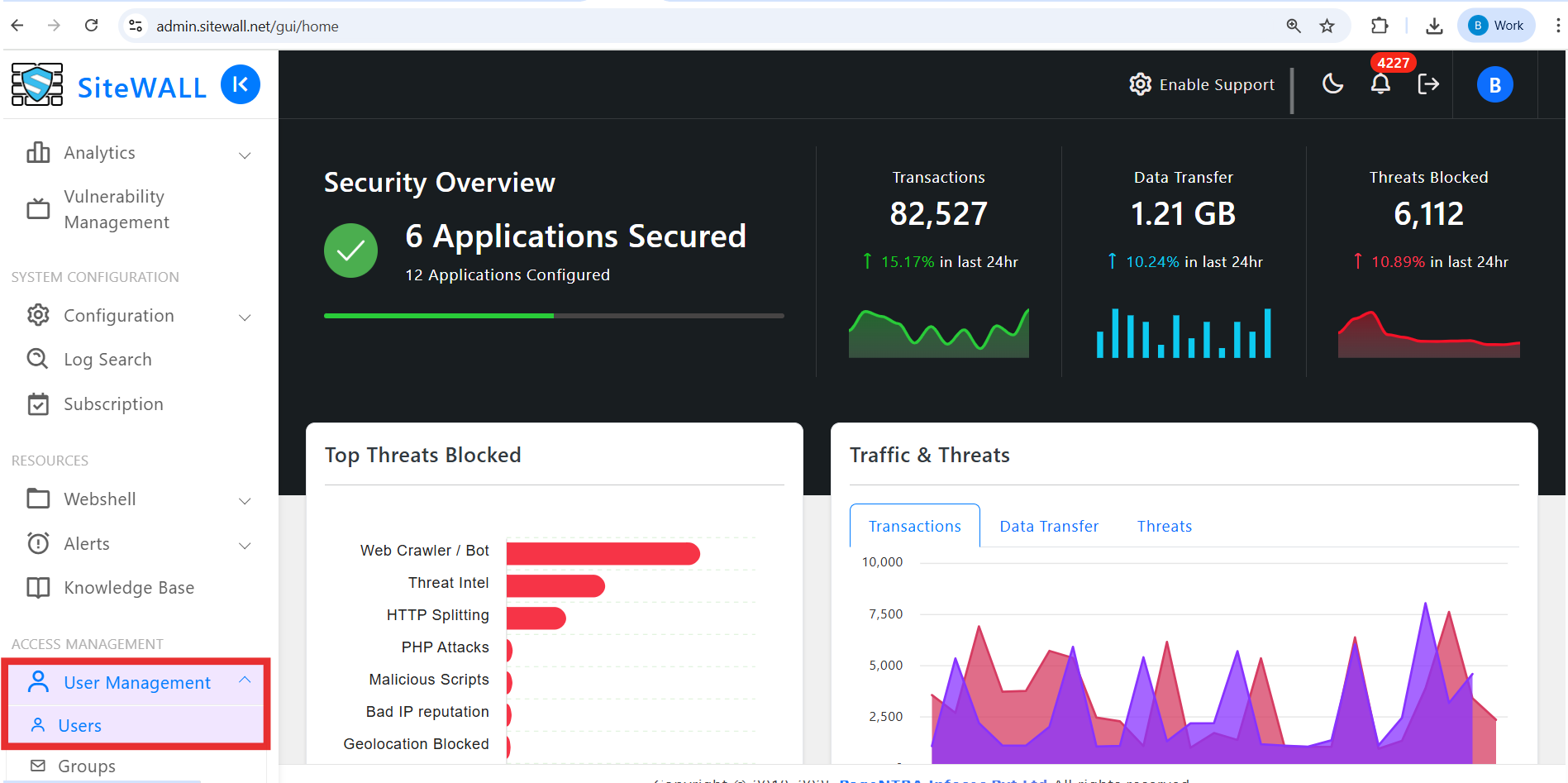
B) Creating a New User
1. In the User Management →
Users section, click on the Add User button.
Users section, click on the Add User button.
2. The Add User form will appear. Enter the required details:
Field | Description |
Username (Email ID) | Enter a valid email address. This will be used as the user’s login ID. |
User Role | Select the appropriate role: |
Password | Set a secure password for the user. |
Confirm Password | Re-enter the same password to confirm. |
3. Once all fields are completed, click Save.
4. A Success confirmation popup will appear. Click OK to continue.
5. You will be redirected back to the User Management → page.
The newly added user will now be displayed in the User Management Page.
· The user may now log in using their Email ID and password.
Only Users with Admin privilege are allowed to:
· Add new users.
· Modify existing user roles or passwords.
· Delete user accounts.
Note: Operator and Reporter users do not have permission to manage other users.